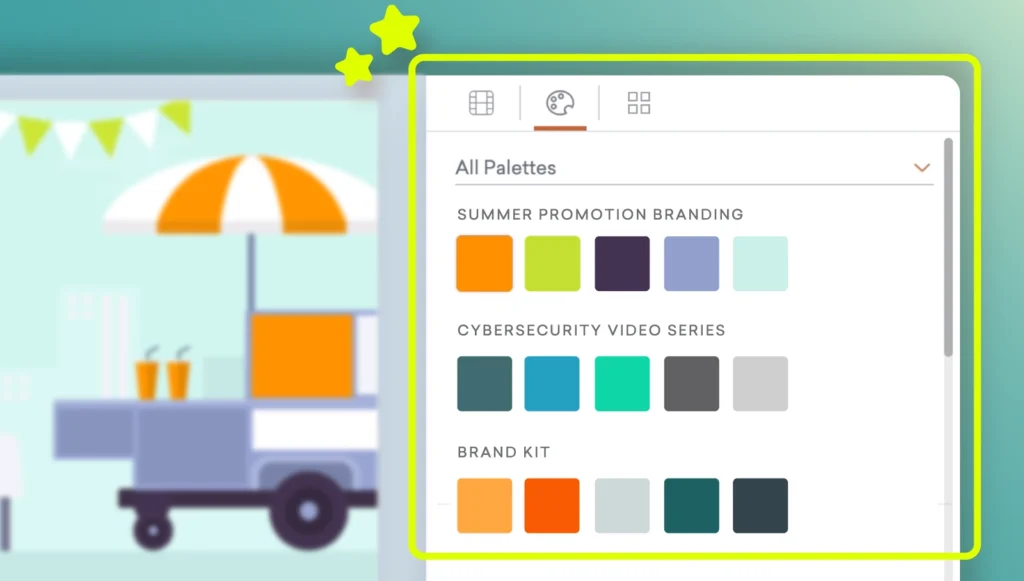
Brand colors help shape brand identity, and Vyond’s new custom color palette feature is here to help you maintain a consistent brand image across all the videos you create on Vyond.
Creating a color palette
To create your first color palette, start a new video and click on the ‘Background Color’ tab. Here, a ‘Palettes’ tab will appear beside the ‘All Colors’ tab. Click ‘CREATE PALETTE’ to start a new color palette and give it a name.
Adding colors
Go to the ‘All Colors’ tab, select a color, and right-click on its color swatch to add it to your palette.
Alternatively, if you already have an existing image that contains the colors you want in a palette, upload it to the ‘Color detection’ section within the ‘All Colors’ toolbox, and right-click on the color swatches to add them from there.
Applying colors
To apply the colors from a palette to a prop, a chart, or a text box, open the color toolbox and select the ‘Palettes’ tab to browse and use your color palettes.
‘Palettes’ are accessible to all users on an Enterprise account. While Enterprise account users can create and manage color palettes, users of other plan types within the same Enterprise account can access and use the palettes belonging to the Enterprise account user.
Apply branded colors to your Vyond videos and easily replicate and maintain your brand’s online presence with palettes today!
*Please note, this feature is available to users on Enterprise and Agency plans only.
Share your feedback:
Please fill out a one-minute survey and help us continue to provide high quality Vyond experiences.