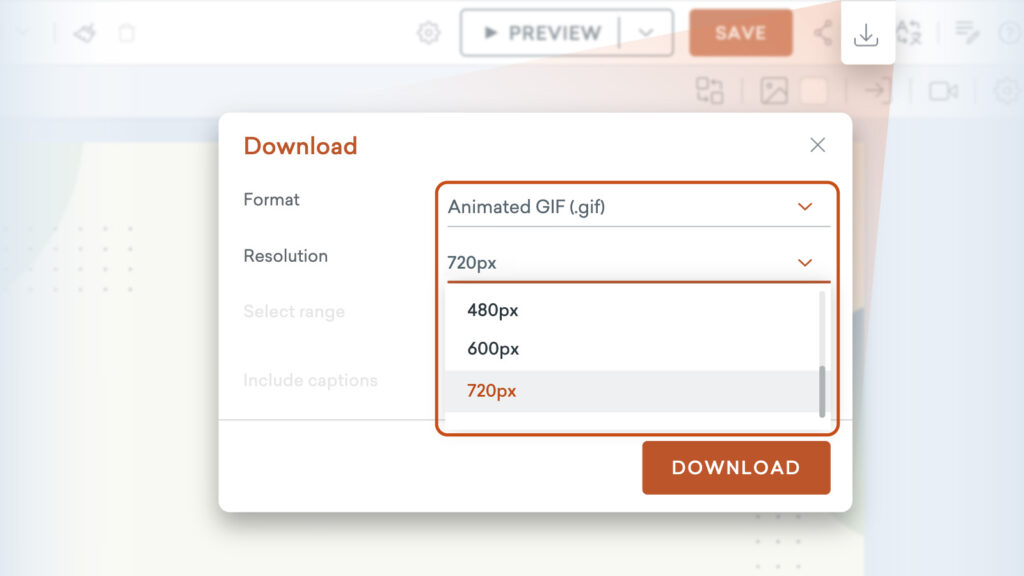You say potato but your text-to-speech voice says potahto? Let’s not call the whole thing off, as it’s now a lot easier to edit the pronunciation in your script.
Adding custom pronunciation
In the audio settings for your text-to-speech copy, highlight any word in the script that you’d like to update and you’ll see a menu appear. Add the phonetic spelling for the word and preview the new pronunciation, and apply. Generate text-to-speech to hear the full script.
Learn more about adding pronunciation >
*Please note, this feature is available to users on Enterprise and Agency plans only.
Share your feedback:
Please fill out a one-minute survey and help us continue to provide high quality Vyond experiences.