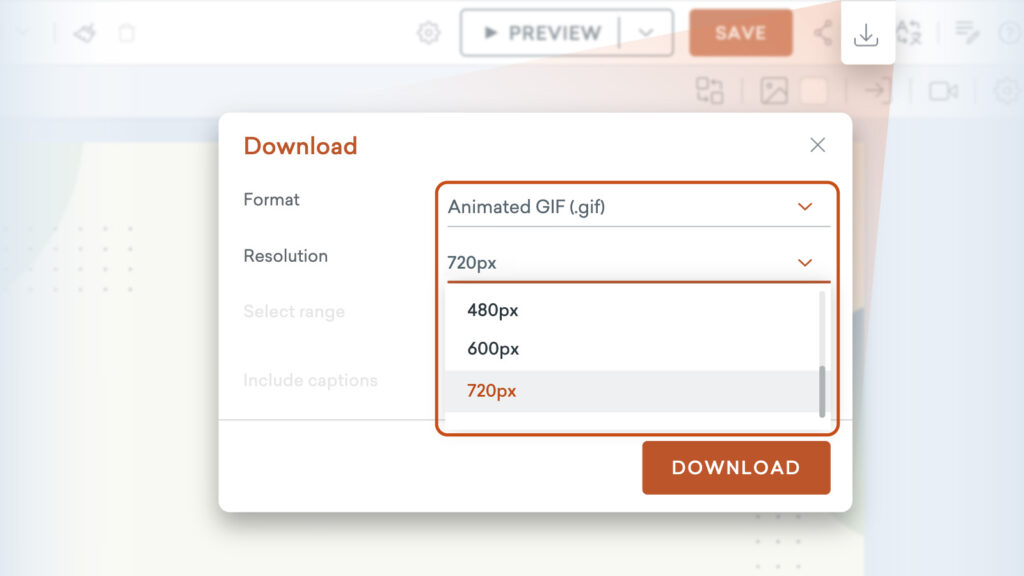
Get sharper, clearer animated GIFS with our new high-resolution export options. Download GIFs in 600px or 720px resolution to maintain quality across more screen sizes and platforms.
Perfect for presentations, social media, and digital communications that demand better visual clarity.
Learn more about export options >
Share your feedback:
Please fill out a one-minute survey and help us continue to provide high quality Vyond experiences.