Change the aspect ratio on your videos! Next time you’re in Vyond Studio, head to the Video Settings menu. You can change the aspect ratio from the usual Horizontal (16:9) to become Square (1:1), Vertical (9:16), or even a Custom size.
Video Settings
Not sure where the Video Settings are? Go into Vyond Studio and look above the stage. You’ll find a cog icon next to the ‘Preview’ button.
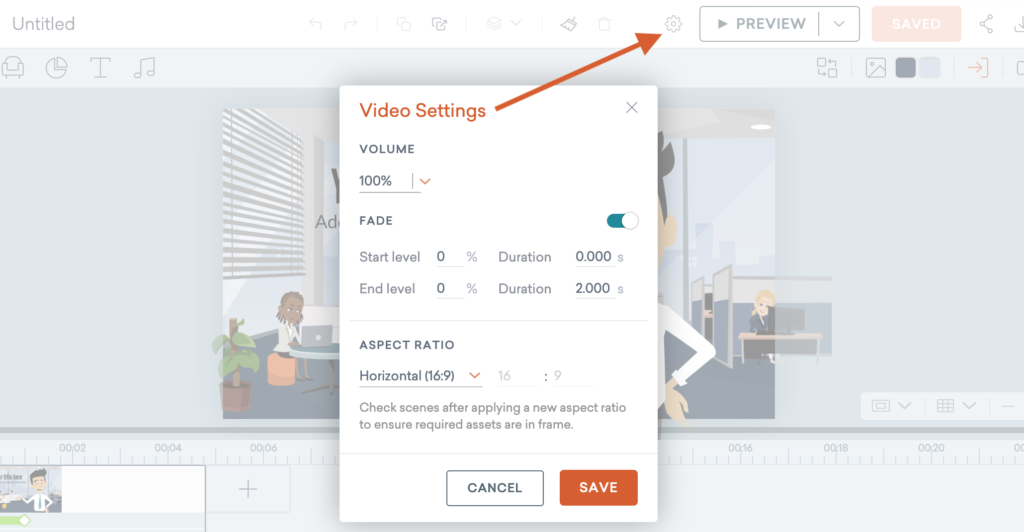
Place assets inside the camera frame
When you save the settings you’ll see the camera frame adjust to your selected aspect ratio, giving you the freedom to move the camera position across the stage and only show the assets in the frame. When it’s time to download, the generated video will match the aspect ratio selected in the Video Settings.
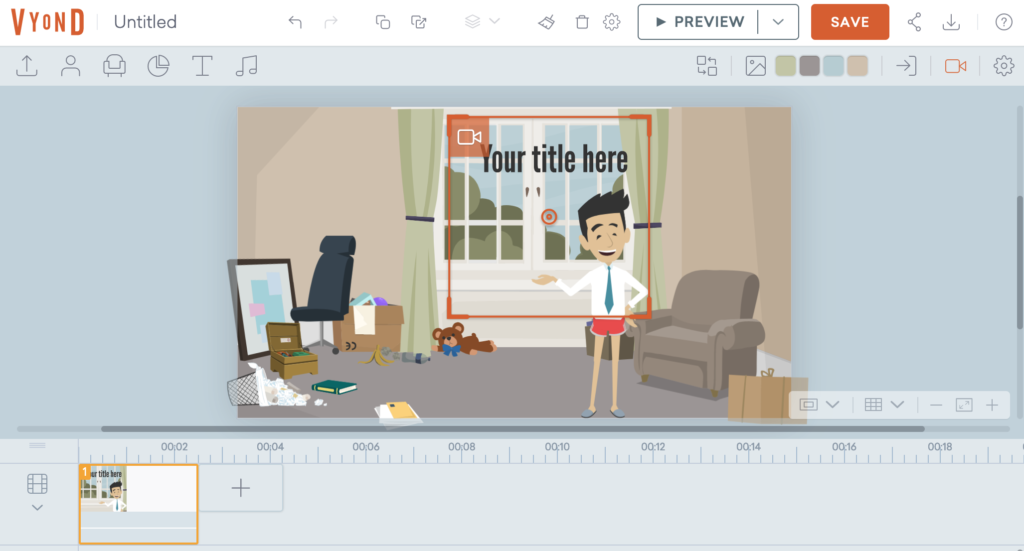
Learn more about the feature in our help center article on aspect ratio >
*Please note, this feature is available to Premium, Professional and Enterprise users.
Share Your Feedback:
Please fill in a one-minute survey and help us continue to provide high quality Vyond Studio experiences.