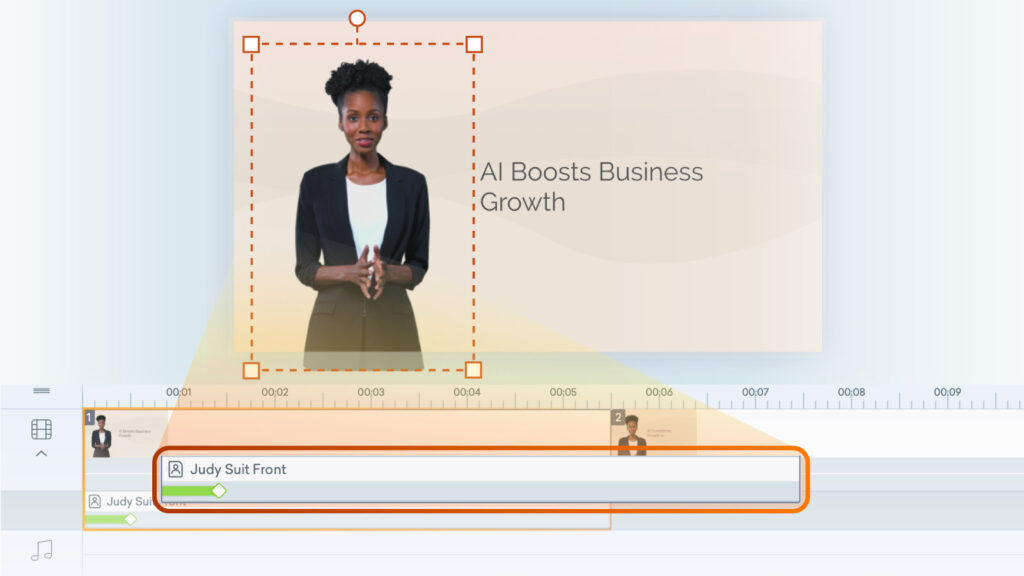
You can now edit AI avatar videos generated in Vyond Go in two ways: Quick Edit and Full edit in Vyond Studio. While Quick Edit is perfect for fast changes and fine-tuning details of your AI avatar, now you can open your avatar videos in Vyond Studio for even further layout and branding customization. Here’s how to do it:
Quick Edit
Once your Vyond Go video is generated, make fast adjustments with Quick Edit:
- Update the text-to-speech script
- Update voice settings
- Edit the onscreen text
- Swap out the stock avatar
Full edit in Vyond Studio
For more advanced customization, in Vyond Studio you can:
- Resize avatars to fit your layouts
- Mask avatars using shapes or props
- Update the onscreen text, including font and resize
- Update backgrounds, including to transparent
- Make layout changes and rearrange scene order
- Adjust background music or sound effects
- Add your logo or a watermark
- Add your own scenes to combine or extend
- Add more images, props, items from the Shutterstock library, uploaded assets
💡 Pro Tip: Complete any updates to script, voice or avatar selection in Quick Edit first. Currently, avatar scripts generated with Vyond Go can only be edited in Quick Edit. We’re working on enabling these edits in Vyond Studio soon, so please share your feedback on how this enhancement would help you.
Learn more about avatar templates in Vyond Go >
Share your feedback:
Please fill out a one-minute survey and help us continue to provide high quality Vyond experiences.