Slow motion is a great effect to add to your videos, and simple to do in Vyond Studio. You might use slow motion to show action replay, make a scene more intense, or to highlight an important moment of the story.
To try this yourself:
- Set the scene. In this example we are using shapes grouped as popcorn, a forcefield prop, and a character.
- Select the popcorn and apply Motion Path. Move the transparent copy of the popcorn asset to the next position, and rotate it 45 degrees in the direction of motion.
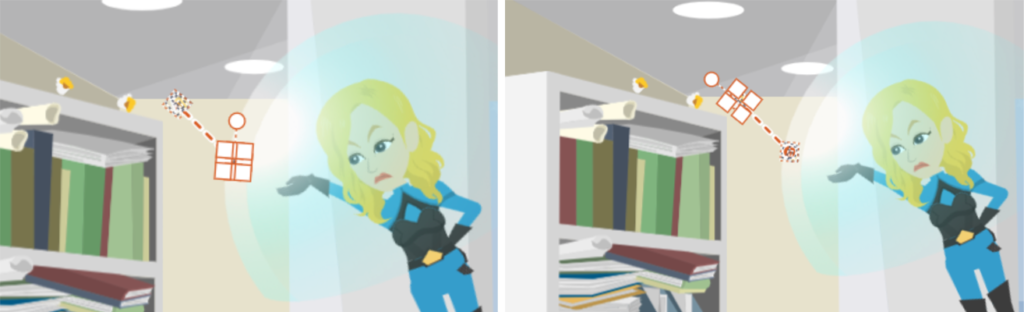
- Add a Camera Movement, framing the dark orange rectangle over the popcorn start position. Add a second Camera Movement, framing the lighter orange rectangle to focus on the end destination of the popcorn.
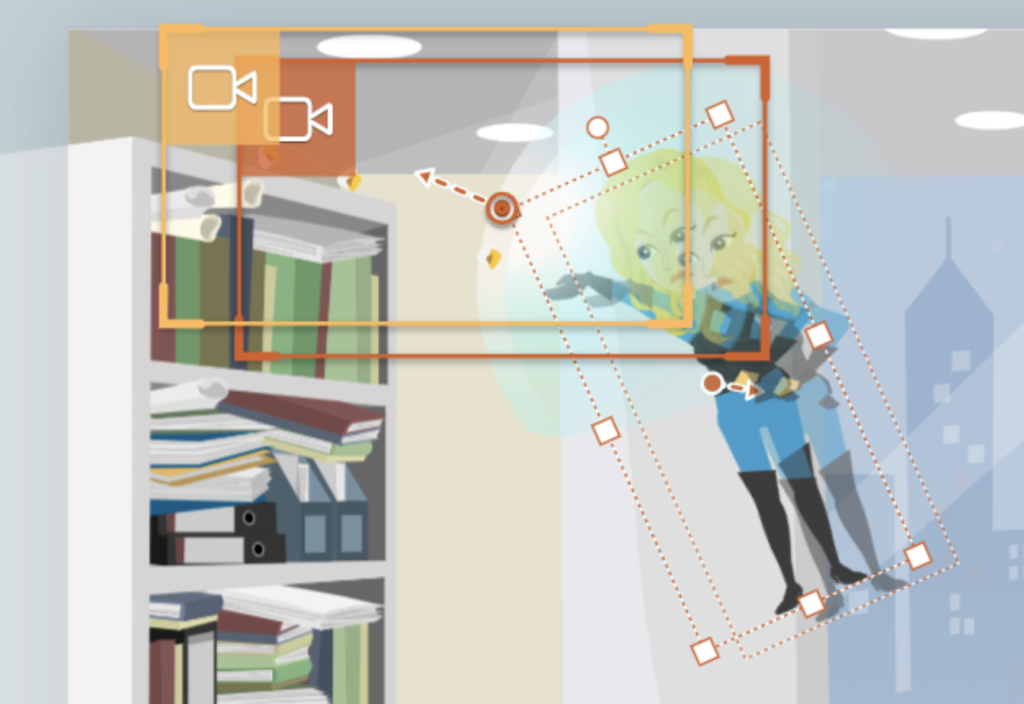
- Select the character and the forcefield, and apply Motion Path in the opposite direction of the Camera Movement.
- In the timeline, adjust the duration of the scene to 4 seconds. Ensure the Motion Path for all props are the same length as the scene duration.
- Done! Use this video template to start >
Learn more about the timeline in our help center article on adjust timing and camera movements >
Top tips:
The trick to making slow motion look good in your video is to ensure the action is obviously slower than normal. Two seconds may not sound quick, but in real life speeding popcorn moves faster. To really make the slow motion scene stand out, put it in between two normal-speed scenes and the contrast will be noticeable.
Share Your Feedback:
Please fill in a one-minute survey and help us continue to provide high quality Vyond Studio experiences.