We have added some new background editing features!
Use custom backgrounds
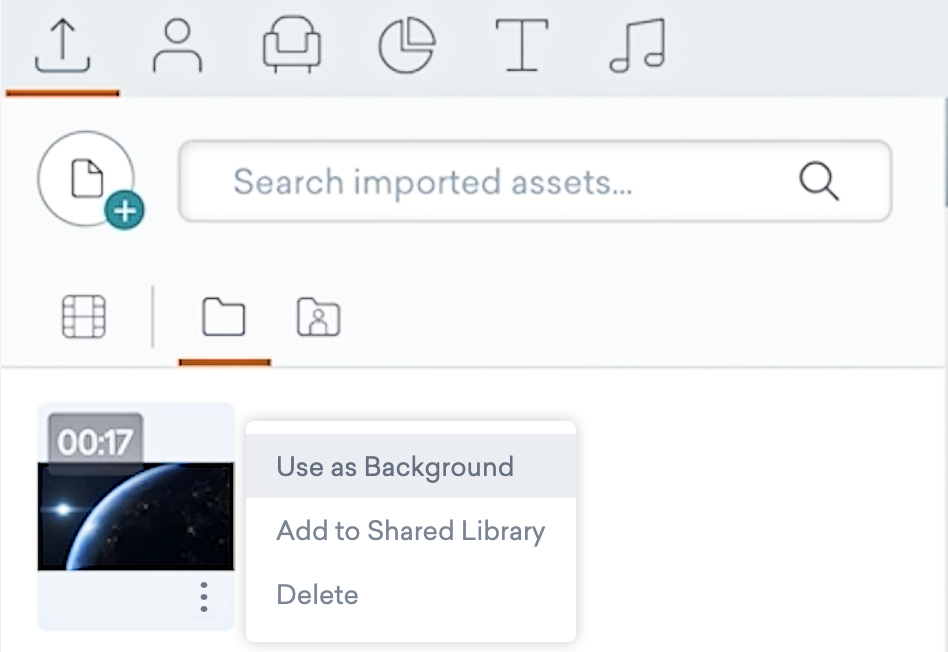
Now, you can import your own images and videos from the Upload panel on the left and set them as a background. To edit your background design, right-click your background or click on the Background toolbox on the right.
Resizing, rotating and flipping for all backgrounds
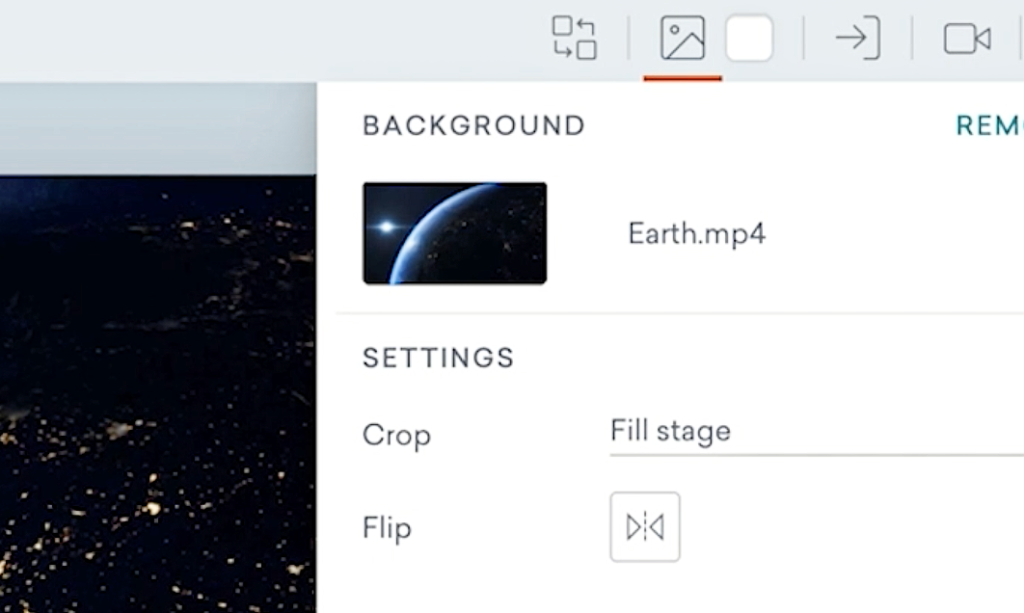
Whether it is a stock background from our library or a custom background of your choice, you can select different preset Crop options to resize your background. Choose your custom size and rotation with the Crop > Custom setting. You can also flip your background horizontally with the Flip option.
Adjust background color for transparent images
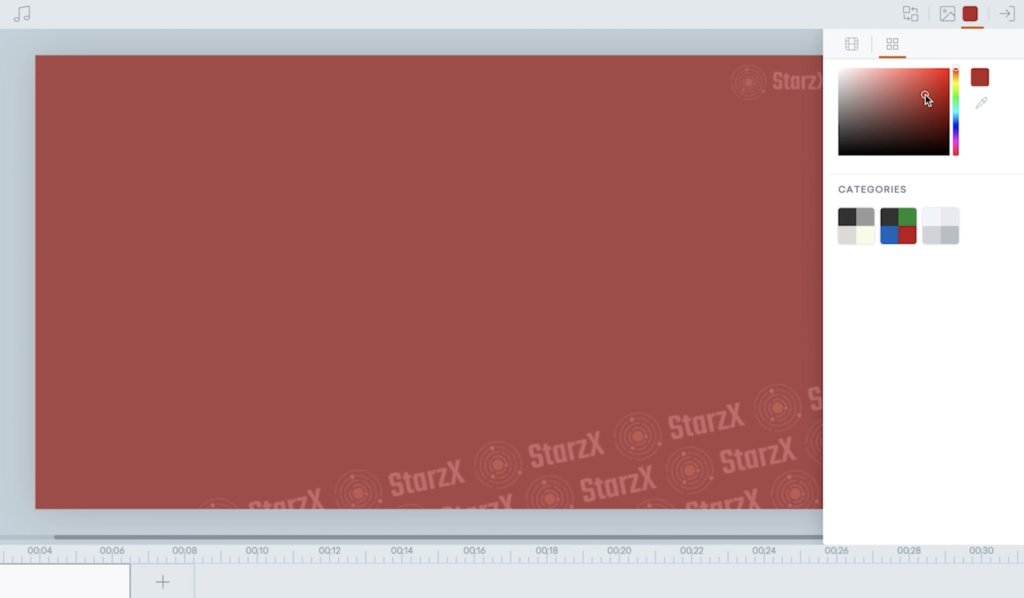
If you set a transparent image as your background, you can adjust the background color.
Learn more about the feature in our help center article on backgrounds >
Share Your Feedback:
Please fill in a one-minute survey and help us continue to provide high quality Vyond Studio experiences.