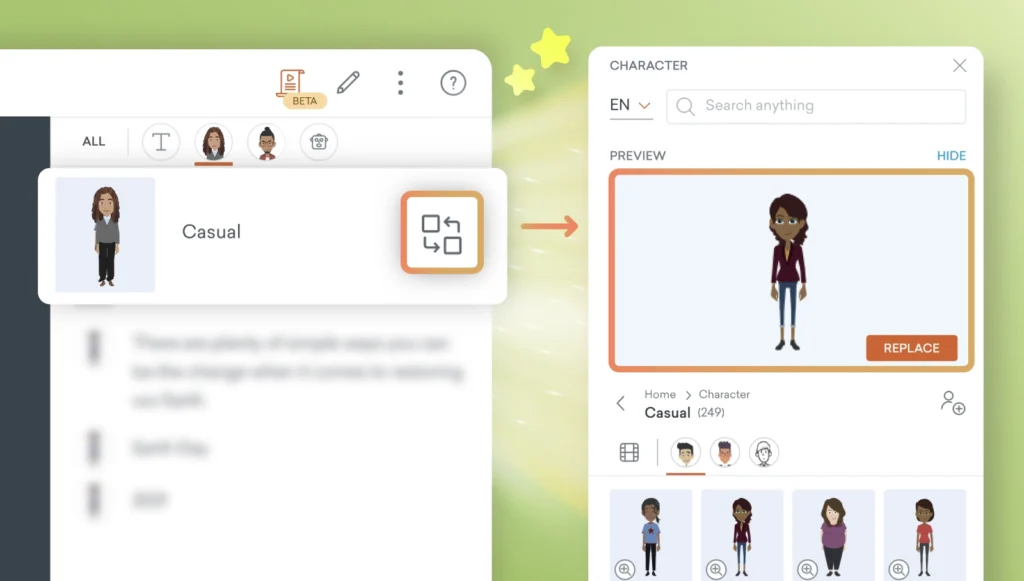
Creating dynamic and personalized videos is easier than ever with AI-powered video creator Vyond Go. Now, with this enhancement you can replace characters and edit their text-to-speech settings all within Quick Edit.
Replacing a character
Select a character and click on the ‘Replace’ icon. The character library will open so you can pick a new character, including stock or custom characters.
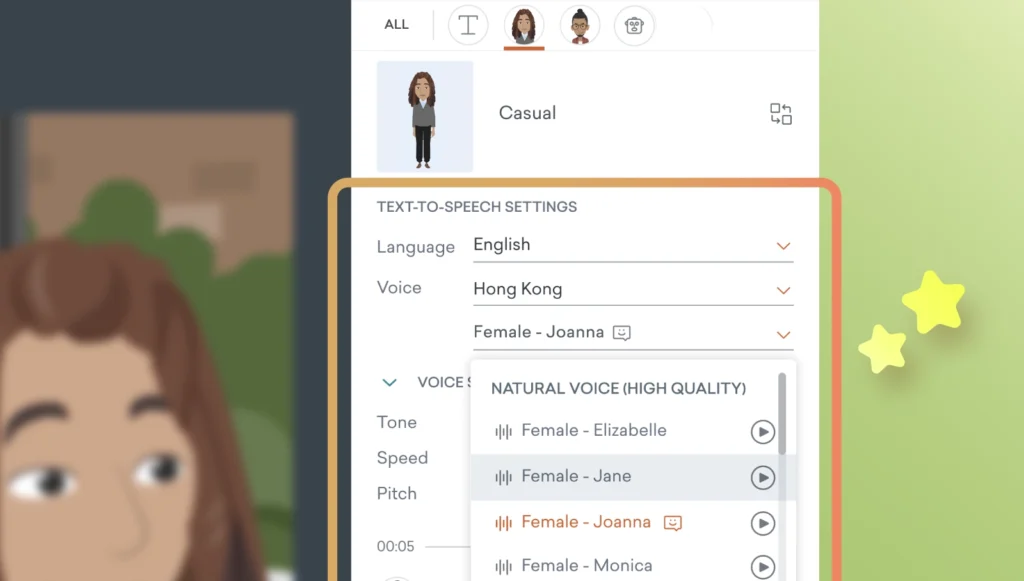
Updating text-to-speech
Bulk update your character’s voice, language and voice style settings too. Select a character at the top of the Quick Edit panel and you’ll find their text-to-speech settings listed underneath.
With this new update to Quick Edit, it’s easier than ever to go from vision to video in minutes. With both Vyond Go and Quick Edit still in Beta, expect more additions and enhancements to come! Be sure to make your voice heard by leaving feedback on these updates with the form at the end of this article.
Share your feedback:
Please fill out a one-minute survey and help us continue to provide high quality Vyond experiences.