Jump head first into the future of video making with our AI-powered video creator Vyond Go, and use Quick Edit to make snap changes to your video script!

Vyond Go
Enter your topic idea into the prompt box. If you want, you can even copy text from a document, and paste it into the prompt box to include some of the key points of your video. Tweak the settings to boost your messaging:
- Vibe: Whether you want your script to sound more Formal, Informative, Casual, or Playful, select one of these vibes to hear a different tone of voice in the text.
- Format: Choose from Anecdotal, Announcement, Debate, Diatribe, How-to, Overview, or Tips to see how the characters communicate your information.
- Layout: With the Conversation option you’ll see two characters talking together in your video. Stay tuned for our ‘Talking head’ option coming soon.
Pick a template for your video, from city park to the supermarket and many more scene locations featuring a diverse mix of characters, across both Business Friendly and Contemporary style.
When you select “Create This Video” you’ll get a script and video that’s ready to go!
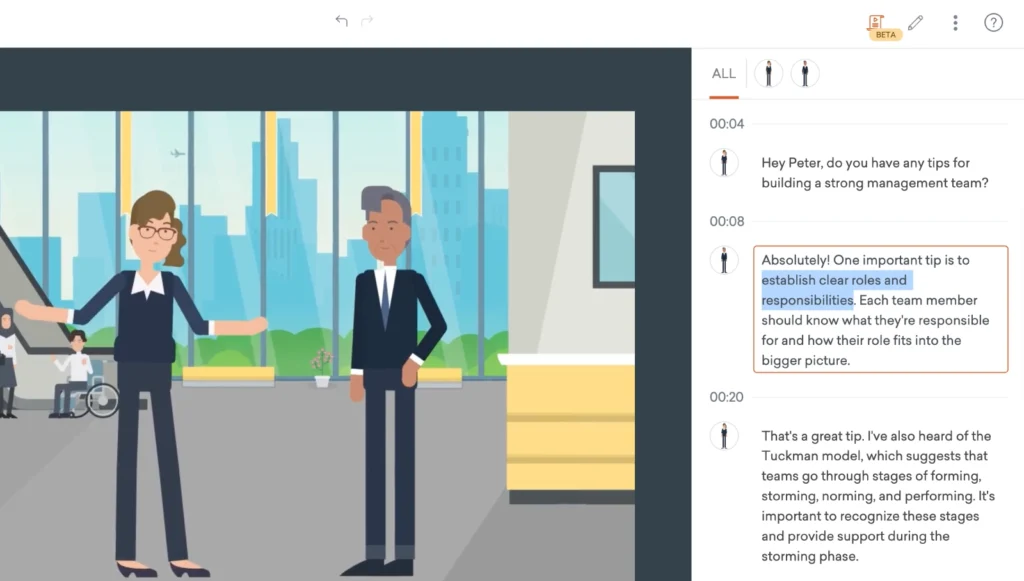
Quick Edit
Your new video will open in Quick Edit mode. This feature allows you to update text in the right hand panel and instantly see changes in the video.
You can access Quick Edit on any video you’ve made! To find Quick Edit from Your Videos, hover over a video and click on the play button to preview. From the preview page, you’ll see the Quick Edit option up top.
More about these features
We’re delighted to share these new tools with you. Just to know they’re still in Beta, so we are gathering your feedback and insights on how to make this the best it can be and have lots more to add to them.
Vyond Go has daily limits which vary by plan type, so be sure to come back the next day to see what new videos you can create!
Learn more about these features in our help center article on Vyond Go and Quick Edit >
Share your feedback:
Please fill out a one-minute survey and help us continue to provide high quality Vyond experiences.