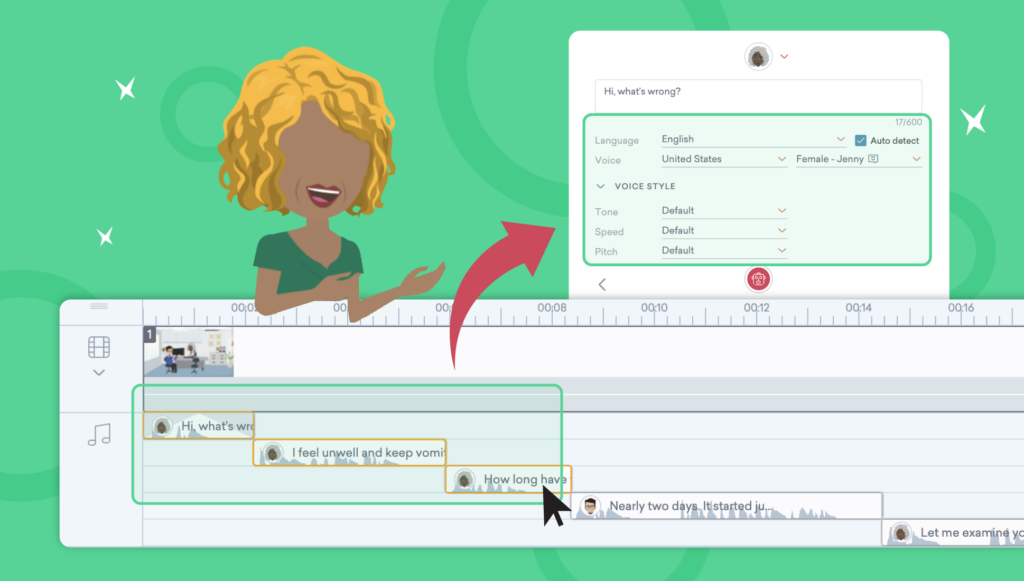
Do you have to edit many audio clips in a video? You can now bulk edit audio clips in one go in Vyond Studio and save time and effort!
Whether you are editing mic recordings, text-to-speech (TTS), or background music tracks, for just one or multiple characters, you can batch-adjust the volume levels and audio transition settings for all the audio in one video.

To do so, select all the audio clips you wish to bulk edit. Then, open the Audio Settings dialogs with one of the three following methods:
- Right-click on an audio clip selected, then click “Settings”
- Click on the Audio Settings icon in the top right corner in the studio
- Press and hold Command + Shift + A to use the keyboard shortcut
Additionally, you can mass-edit the voice, speaking tone, speed, and pitch of your TTS clips! This is especially useful when you want to make the same edits to all the audio assigned to one character.
Quickly and easily edit audio clip settings with Vyond’s bulk edit enhancement today!
Learn more about the feature in our help center article on bulk edit audio >
Share Your Feedback:
Please fill in a one-minute survey and help us continue to prov